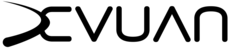Main /
Welcome to the Devuan Wiki main page!
Wiki is under construction and will have more content soon,
for creating a user account please head to IRC
https://web.libera.chat/#devuan-wiki
ircs://irc.libera.chat:6697/devuan-wiki
and ask. The wiki account creation infra isn't operational yet.
The basic editing page describes how to create pages in PmWiki. You can practice editing in the wiki sandbox.
Note that the old Foswiki is here.